Configuring Your Company Information on Nicest.ai
Nicest.ai asks for your company information to ensure that your outreach reflects your brand’s identity and credibility. By understanding your company’s background, industry, and positioning, Nicest.ai can craft messaging that feels authentic, professional, and aligned with your business goals.
Step-by-Step Instructions
1
Access the Company & Offerings Tab
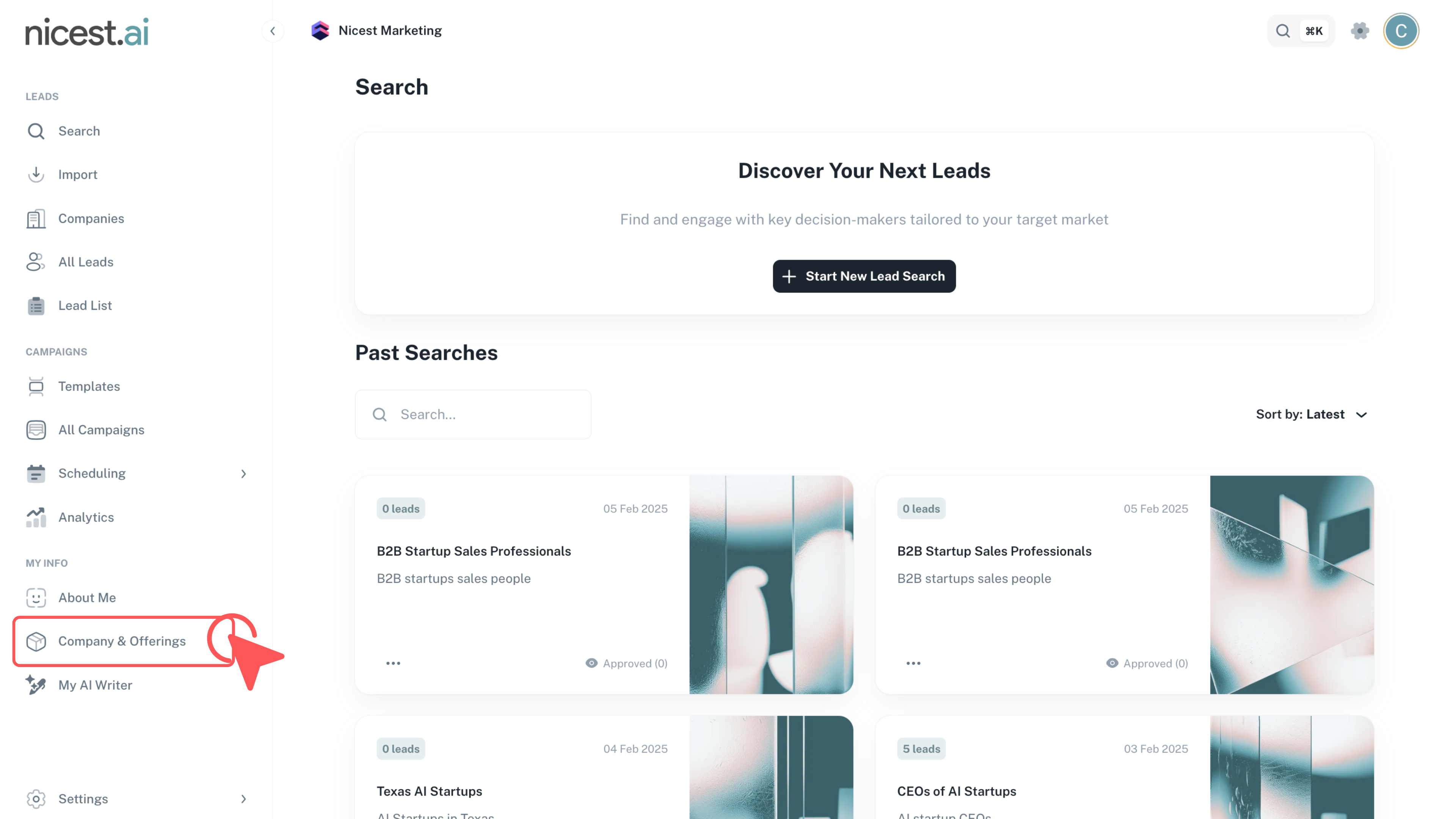
Sign into your account at app.nicest.ai and click the left tab titled 'Company & Offerings' to begin updating your company details. This step sets the foundation for aligning your outreach with your brand’s identity.
- Ensure you are logged in with your correct credentials.
- Locate the 'Company & Offerings' tab on the left-hand side of your dashboard.
Tip
- Bookmark the Company & Offerings section for quick future access.
2
Navigate to the My Company Tab

Click on the tab labeled 'My Company' at the top of the page. This area is dedicated to providing detailed company information.
- The My Company tab is located prominently at the top of the page for easy access.
- This section comprises various fields where you can input information on your company's background and services.
3
Fill Out the Required Fields
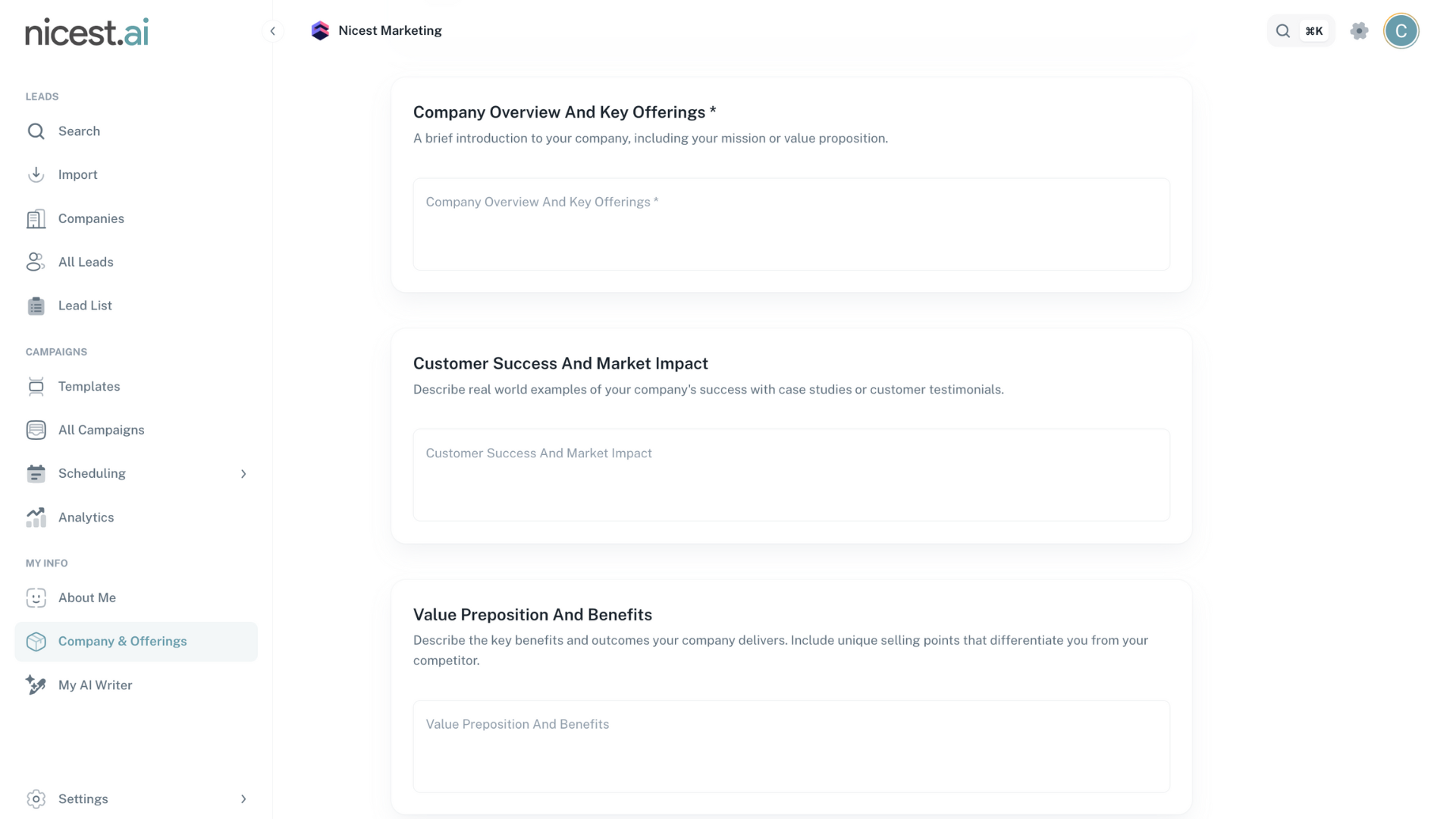
Enter your company details in the designated fields. The required field 'Company Overview and Key Offerings' must be completed to provide a clear introduction of your business. Optionally, you can add information about Customer Success and Market Impact and your Value Proposition and Benefits.
- Company Overview and Key Offerings is a mandatory field ensuring prospects immediately understand what your company does and why it matters.
- Optionally, include Customer Success and Market Impact to build credibility by showcasing real-world wins.
- Optionally, add your Value Proposition and Benefits to highlight your unique selling points.
Example
- A clear and concise overview can significantly enhance your outreach by accurately positioning your brand.
4
Click Save Changes
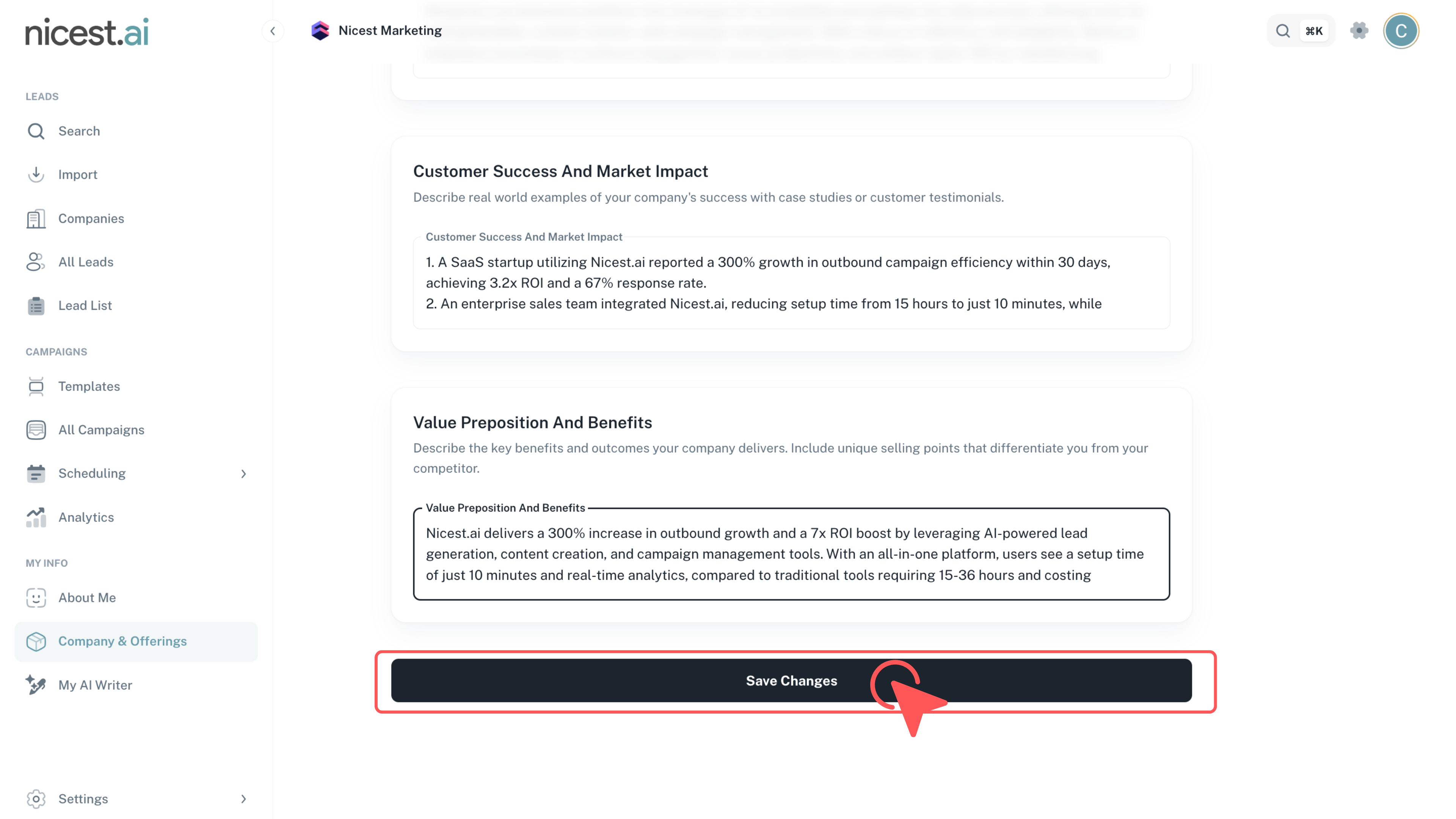
After filling out the required information, click the 'Save Changes' button to update your company profile. This ensures your brand messaging remains consistent with your business goals.
- Review all information for accuracy before saving.
- Confirm that all changes are applied to reflect your updated company profile.
Tip
- You can always update your company information as your business grows and evolves.